Hi everybody, this time I'm going to show you how you can get the best result from your black and white conversion using Channel mixer and hue/saturation.
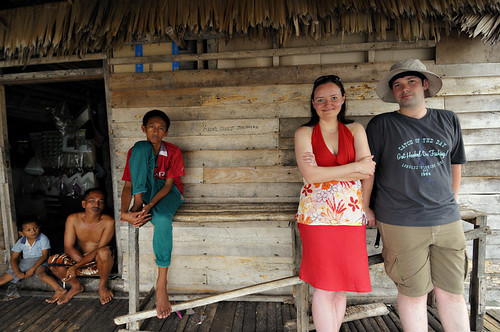
Before

After
1.After you open you image in photoshop, go to layer>New adjustment layer>hue/saturation. Set the saturation to between +50 to +100 then OK
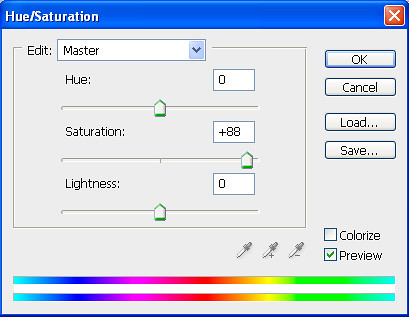
2. Go to Layer>New adjustment layer>Channel mixer. change to Black & White by checking the monochrome check box, then adjust the Red to +45 Green +32 Blue +32 then OK.
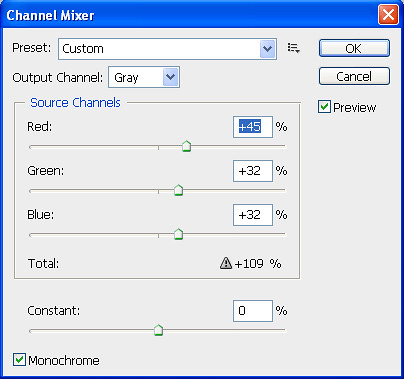
3. Go to Layers palate which located on your below right of your screen and Double click on the half black and half white round shape next to the eye ball on the hue/saturation layer. That will open up the hue/saturation you've open earlier.
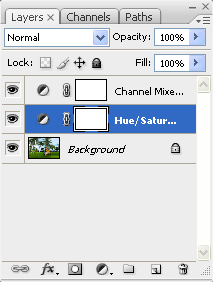
4. By using the saturation slider(Red arrow shown below), you can slide the slider to left(-) and right(+) and see the changes of your image until the result you like then click OK.
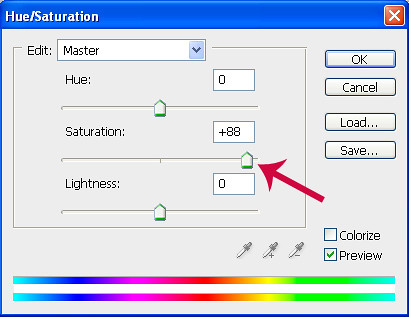
Finally after you satisfied with the result, you now flatten the images by simply go to Layer>flatten images. After that you may save as into the folder you like. Make sure the file type selected to jpeg when you save the image.
I hope this help have a good day!
I hope this help have a good day!




No comments:
Post a Comment